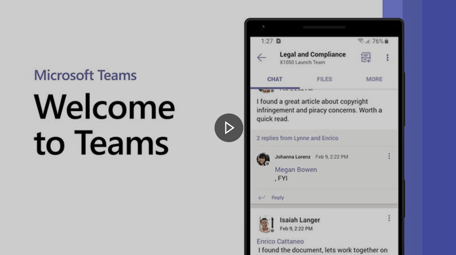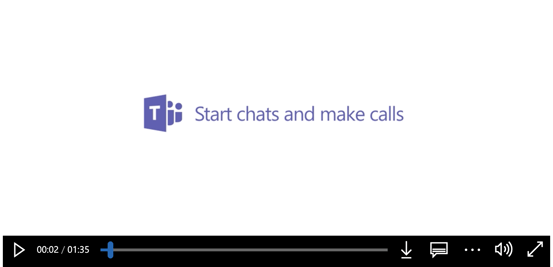5 Steps to Boost Your Remote Work Capabilities through Teams
Whether your company is located right down the road from your house, or across the country, being prepared to work remotely is a huge concern for many companies and employees amidst the COVID-19 (Coronavirus) outbreak. Is your company prepared?
We wanted to offer up some valuable remote work self-help tips and resources to get you started. If you have Office 365, you're already ahead of the game! One thing that comes with Office 365 is Teams, which can instantly enable remote work collaboration.
But how can you begin using it to benefit your team?
Below is a 5-step quick-start training program we've come up with that will help get you up to speed and using Teams ASAP. The best part? It only takes about 10 minutes to implement. Let's get started!
Don't have Teams? Email us to learn how you can get Teams for free for 6 months!
Step 1: Watch a brief introduction to Teams
So you're probably wondering, what can Teams do for me?
Microsoft Teams provides the ability to work with others across your organization in an environment where all the resources you need are centralized. Teams enables communication between users, groups, and structured teams. It even allows guests external to your business to participate. In addition, the chat function on Microsoft Teams allows you to have threaded conversations. It stores your private chats, team conversations, conference calls, and other meetings into one, searchable, and easy-to-find place. Many of the popular third-party software programs can also be integrated and tied into Teams or installed as Outlook plugins as well.
But that's not all! To learn more about the great aspects of Teams, watch this short video below.
Step 2: Install Teams on your computer and/or mobile device
Now that you know how Teams can benefit you, it's time to install it. Like I said above, if you already have Office 365, you already have access to Teams. To download teams and get started, click here.
If you don't have access to Teams, email us to receive 6 months of Teams for free!
Step 3: Start chat and call functions
Now that you've downloaded teams and learned a little bit more about it, it's time to set up your chat and call features through Teams. To do that, here is a 1-minute and 35-second video to show you how.
You're almost there! Just two more steps to go.
Step 4: Set up and attend live events
In this step, it's time to set up and learn how to participate in live events. These events can be anything from phone calls to video conferences. And they can all be done through Teams!
Here's a 2-minute video to show you how to get started.
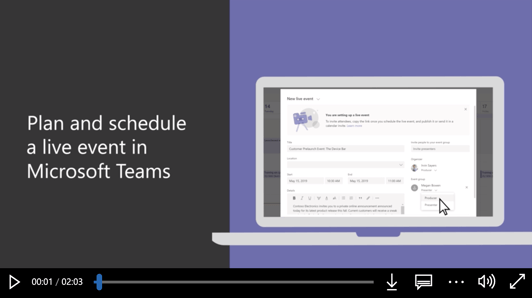
Step 5: Get the rest of your team on!
Now that you're set up and ready to go, it's time to get the rest of your team on board! Forward this blog to the people you want in your Teams account to get them started. Once they've downloaded Teams, you can add them to your group. Click here for a quick step-by-step guide on how to add someone to Teams.
By going through these five easy steps, you've enabled remote working for your team today. However, the benefits of Teams might just change your business (and your life) for the future! If you have any questions about getting Teams set up for yourself, your business, or your co-workers, email us and we'd be happy to help.
Further Training Resources for Teams:
Here are a few other great resources that will help you get started with Teams:
- Master working from home with Teams through this live, instructor-led event
- During this session, you will learn:
- Guidance for setting up your home environment for work
- Best practices for maintaining your workflow while working at home
- Tips for staying connected to your team while remote
- Insights for effectively supporting a remote team
- During this session, you will learn:
- Click here to take advantage of all Teams has to offer with these training sessions
Don't have Teams? No problem! We can set you up with Teams for free for 6 months! Just email us to let us know you're interested in setting up Teams, and we'll help you set up your free account.
ABOUT INSITE BUSINESS SOLUTIONS:
InsITe helps businesses and manufacturing companies get the most out of current and emerging technologies with a customized IT approach to maximize growth, efficiency, insights, and productivity. InsITe is not a typical IT company selling products for short-term, short-sighted fixes. We invest in long-term solutions for a company’s growth by taking the time to learn its products, process, and business goals before bringing tech into the conversation. In this way, we become much like our Clients’ very own internal IT department with familiar faces who understand the business.
If you have any questions about this post please leave a comment. We read and respond to all comments. Or better yet, give us a call and ask to talk directly to our Founder and CEO Mike Schipper 616-383-9000.